
Grant access to CET
Grant a new role for CET
The management of CET roles is done using the AIS roles application. You can reach this application either by following this link or by choosing "Administration of Access Rights" from the CET desktop on the tab "Info and Misc".

Once connected to AIS roles, you can see the roles you currently hold. You can use the input fields in the upper left corner of the form to search for a particular person or role. The scope dropdown gives you a wide variety of possible search options.
In order to create a new role assignment, you must be a user holding either the CET_DEVELOPER or CET_ADMINISTRATOR role. If you do not have these roles and you require a specific CET access, please look at the welcome page of this help to see whom to contact.

On the next screen, you can select the details for the role assignment you would like to make:
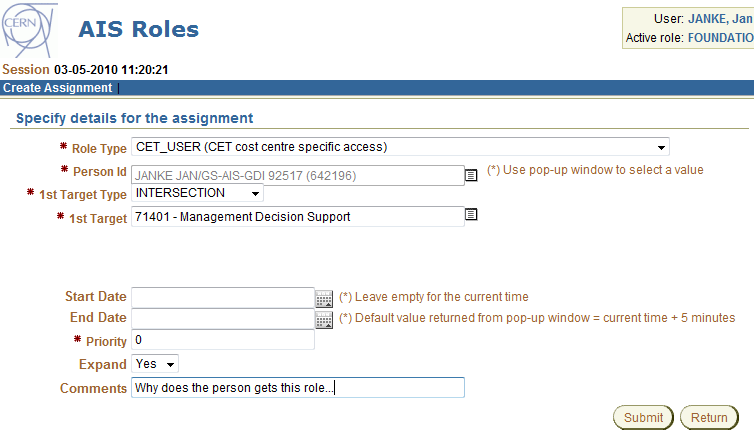
1/ In the "Role Type" dropdown, all the roles you are entitled to assign are listed. Please choose the CET role you would like to grant. Normally, you choose "CET_USER" in order to give somebody access to a specific budget (intersection) code or cost centre (e.g. an organic unit like a group or section).
2/ Then select the person who should be given a certain role in the "Person Id" field. You can select a person by clicking the small icon on the right hand side of the input.
3/ In the dropdown "1st Target Type", please select the type of unit, the role should be granted for. A target type can e.g. be "DEPART" (department), "GROUP", "SECT", "INTERSECTION", "CONTRACT" etc. Which types are available depends on the chosen role.
4/ Then, you can select the target by clicking on the small button on the right hand side of the "1st Target" input. You can only select targets within the scope of your administration domain. This means, if you are an administrator for the PH department, you can only give access to targets (e.g. budget codes) in that department. On the other hand, if you have CERN wide access, you can give access to any area.
Finally, please specify a start date (if the assignment should not start immediately), an end date and possibly provide a comment. The fields "Priority" and "Expand" should be left with their default values!
When the form has been filled in, please submit it using the button "Submit". The new assignment will become active in CET after the following nightly extraction. I.e. the user can make use of his new role as from the next day.
Revoke a CET specific role
In order to revoke a CET specific role, please open the AIS roles application and search the person from who you would like to remove a role assignment:
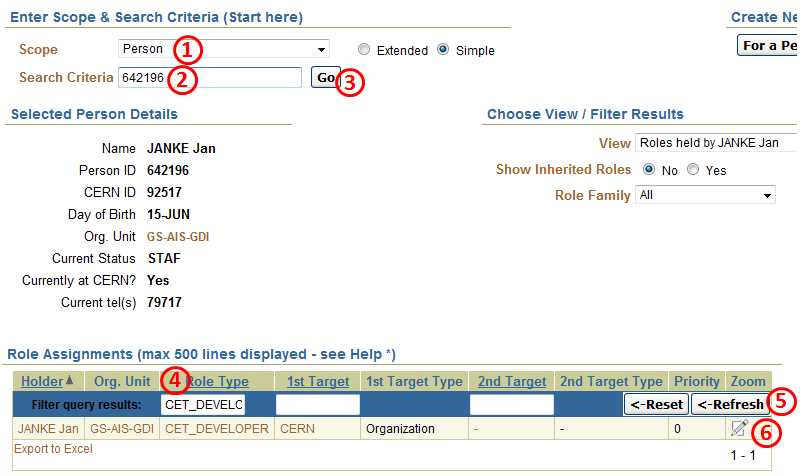
1/ Please select the scope "Person".
2/ Choose the person from which you would like to remove the role. If you do not know the person's PID (HR ID) or CERN ID, you can also type the person's last name. If your choice is not unique, you will be presented with a list of possible matches.
3/ Click "Go" to search for the roles of the person.
4/ A person may have many roles. In order to only the roles you are interested in, please filter the list by role type.
5/ Once you have entered a role type, select the button "Refresh" to update the list to only show role assignments matching the given role type.
6/ Now, please click on the small pencil button on the right hand side of the assignment you would like to revoke.
A new screen is opened and shows the details of the selected role:
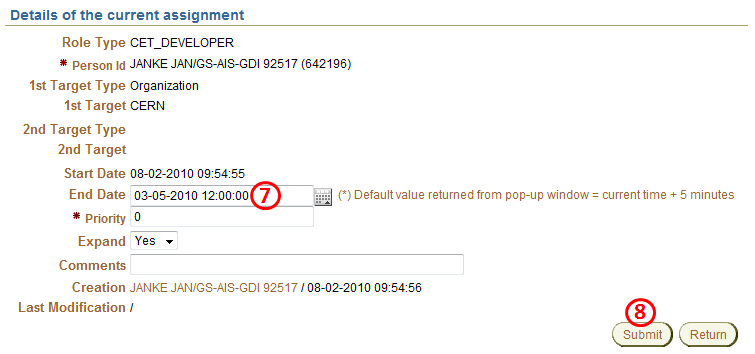
7/ You cannot just delete an assignment. You have to expire it by selecting an end date/time. Use the small grey button to select a date and time. You can only select a time in the future. Assignments cannot be cancelled with past end dates/times.
8/ When you are ready, please press the "Submit" button. The role will be marked as expired as soon as the chosen end date/time is reached and CET will no longer consider the role as from the next nightly data extraction following the expiry date/time.