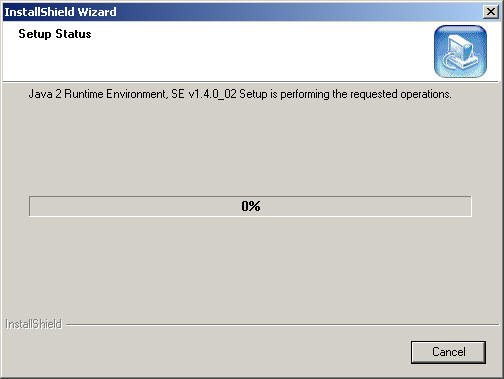File Download
Start the download by clicking on the following link:
http://ais.cern.ch/apps/pie/jre140.exe
A window will appear similar to the one on the right. The Save button will be highlighted, but you should click the button to 'Open' the file. We have already verified the content of the file, therefore there is no need to be concerned with the warning message.
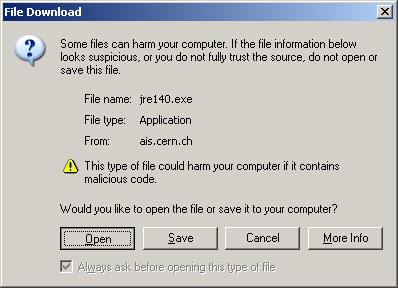
Download
A progress dialog will appear as the file downloads. Please wait until the download is complete (it should only take a few minutes).
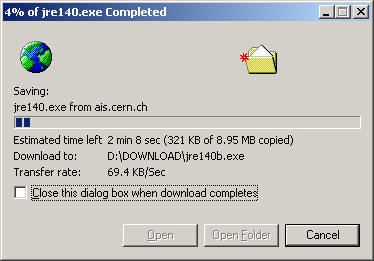
Extracting Files
Once the update has downloaded, it should start immediately, and the following screen will appear. You do not need to do anything here, just wait until all the files have been extracted, and the welcome screen appears.
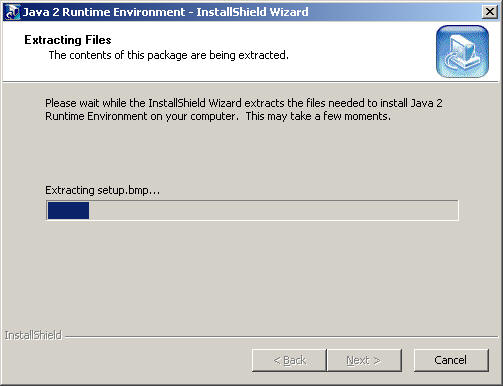
Welcome Screen
Click Next.
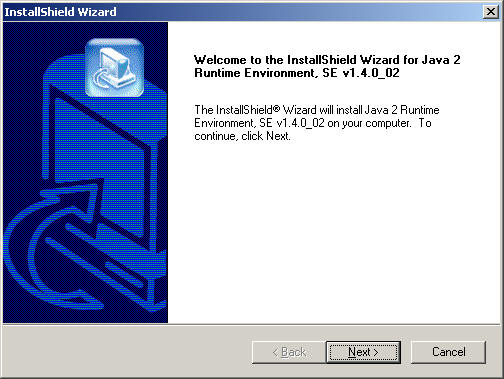
License Agreement
The license agreement will appear. Read it if you wish, you must then click the 'Yes' button in order to proceed to the next screen.
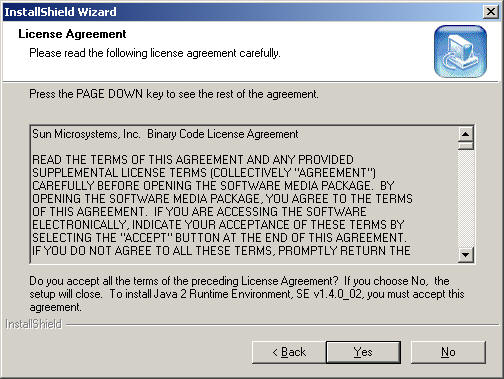
Destination Location
Do not change any option on this screen, just click 'Next'.
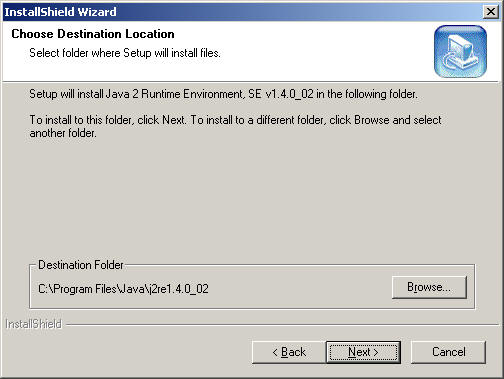
Select Browsers
The next screen allows you to choose into which web browsers the update will be installed. The option for 'Microsoft Internet Explorer' should already be highlighted. If it is not please contact ais.support@cern.ch or call 79933.
Click 'Next'.
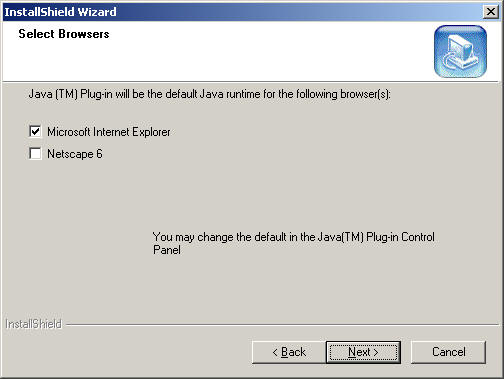
Last Step: Installation
The update will now install. Once it is complete the window will close automatically.