Jinitiator installation
In order to use Oracle
HR, a small programme called "Jinitiator" which helps Oracle
HR to run needs to be installed locally on your computer. This happens
only on the first time you run Oracle HR or when a new version of Oracle
HR has been installed on the server.
Once Jinitiator installation begins, always choose the default answer
(press ENTER) when prompted.
You may face the following
problems when installing Jinitiator
- You get the message:
"Your
current security settings prohibit running ActiveX controls on this
page. As a result, the page may not display correctly."
- On Windows
XP, you get the following message: "Windows
has blocked this software because it can't verify the publisher."
- A splash screen
(page with images on the top left) appears then nothing else happens.
- Jinitiator installation begins then holds unexpectedly
and nothing happens anymore.
- Oracle HR doesn't start crashing or giving strange errors (java NullPointerException)
- When clicking on a menu item nothing happens

Any of these problems may occur individually or/and in sequence.
1. You get the message: "Your
current security settings prohibit running ActiveX controls on this page.
As a result, the page may not display correctly."
Solution:
- Choose option 'Tools- Internet options'
from the Internet Explorer menu
- Then go to 'Security'
- Select 'Internet' and press
the 'Custom level' button
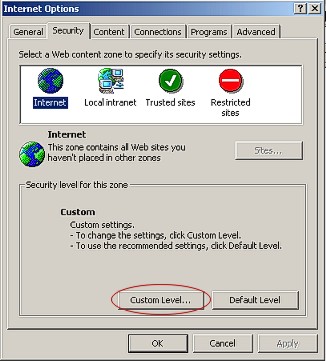
- Then ensure that you have the same options ticked:
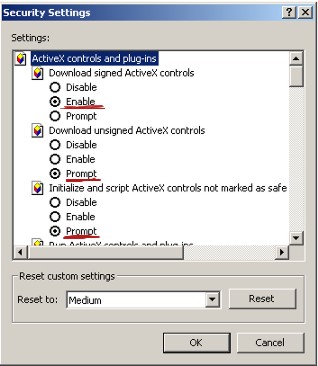
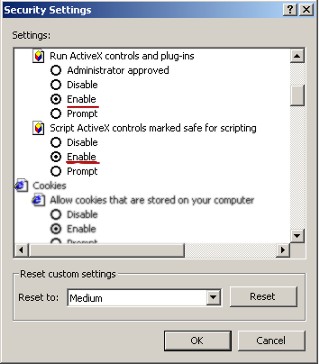
- Press OK, then select 'Local Intranet',
press the 'Custom level' button
and follow steps 4 and 5
- Press OK.
- Launch once again Oracle HR. A message related to the installation
of a Java plugin will appear on your screen.
- Answer 'YES' and follow the procedure.
2. On Windows
XP, you get the following message: "Windows
has blocked this software because it can't verify the publisher."
Reason: Windows XP SP2 is more restrictive to allow installation
of the Oracle Jinitiator plug-in
Solution:
- Make sure you have Administrator rights on the PC (check main user
and/or responsible person from this
page).
- Click
on the following link to download manually Jinitiator installation
file. When prompted, choose "Save".
- Make sure to save the file on your LOCAL
HARD DISK - C:\ for example - (neither on any
network drive nor on desktop!)
- Once saved, run the programme you have just saved
- Once all installation is finished, close all Internet Explorer windows
- Reopen
Internet Explorer and try accessing Oracle HR again.
3. A splash screen (page with image
- see below - on the top left) appears then nothing
else happens.
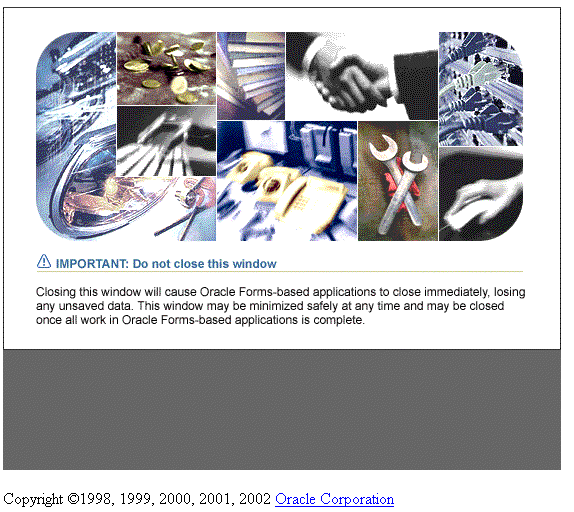
Reason: Your browser is not properly setup to manage executable
files.
Solution:
- Make sure you have Administrator rights on the PC (check main user
and/or responsible person from this
page).
- Click
on the following link to download manually Jinitiator installation
file. When prompted, choose "Save".
- Make sure to save the file on your LOCAL
HARD DISK - C:\ for example - (neither on any network
drive nor on desktop!)
- Once saved, run the programme you have just saved
- Once all installation is finished, close all Internet Explorer windows
- Reopen Internet Explorer and try accessing Oracle HR again.
4. Jinitiator installation begins then holds unexpectedly
and nothing happens anymore.
Reason: You may not be granted the "Administrator" profile
on the computer you are using. This profile is needed to install Jinitiator.
Solution: Check who gets "Administrator" profile by
filling in PC hostname on
the following web form. The "Responsible" and "Main
user" persons are Administrators. Make sure any of the Administrators
log on the computer under any of their account before trying to install
Jinitiator. Note that this login is only needed to install Jinitiator
the first time. You may use your own login afterwards.
5. Oracle HR doesn't start crashing or giving strange errors (java NullPointerException).
Reason:Your Desktop is being "redirected" on the network
Solution:
Go to WinServices.
Click on Check account status
and log in with your NICE credentials.
Scroll down to Paths - Folder redirection settings: make sure you read "Desktop Folder is not redirected".
If the desktop is being redirected click on "[Config]", and disable the redirection.
Log off from windows, and log in back.
It should now hopefully work!!!
6. When clicking on a menu item, nothing happens 
Reason:You are running Oracle HR on the machine for the first time and you don't have administrator rights to install Jinitiator
Solution: Run Internet Explorer in Admin mode for the installation (NB: you have to be defined as Responsible and/or Main User of the PC - check here).
- Open Windows Explorer (Windows-E key combination)
- Move to C:/Program Files/Internet Explorer
- Right-click on the "iexplore.exe" icon and choose "NICE Admin..."
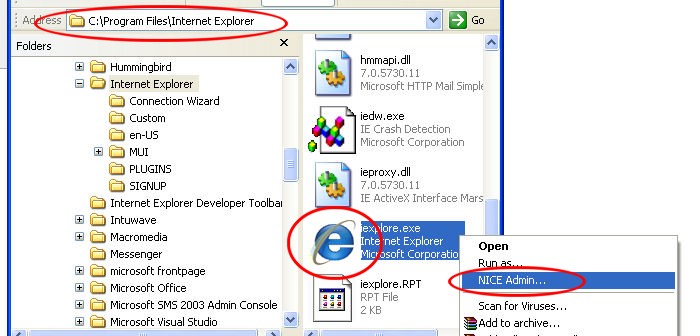
- Enter your NICE credentials (NB: you have to be defined as Responsible and/or Main User of the PC - check here - If you are not, please ask either the Administrator or the Main User of the PC to make the installation for you) and click on the green arrow to confirm.
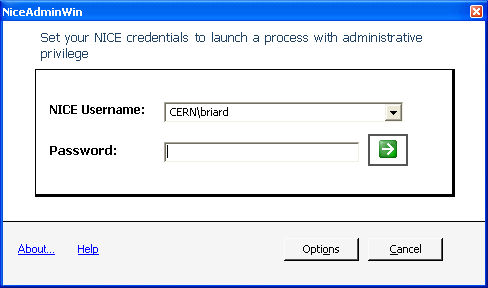
- Internet Explorer will start with Administrative privileges.
- Run Oracle HR as normal, JInitiator plug-in should install normally.
- Next time you run Oracle HR, you can start Internet Explorer the standard way.
|