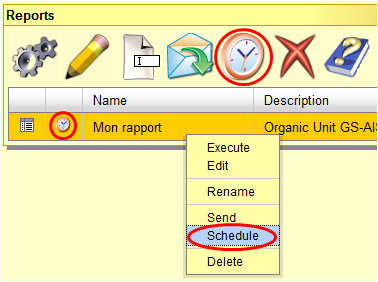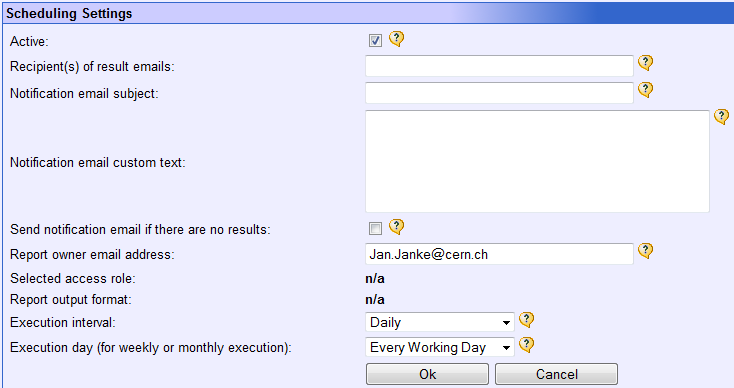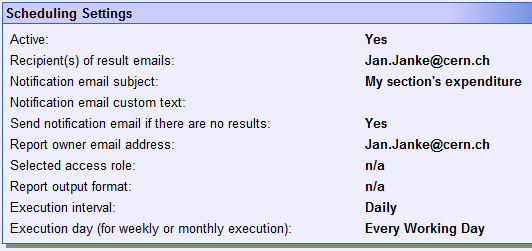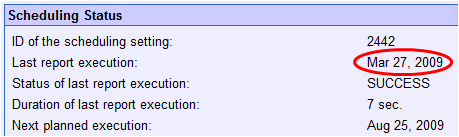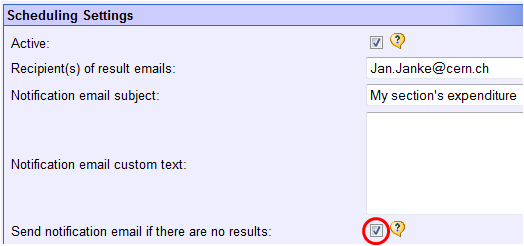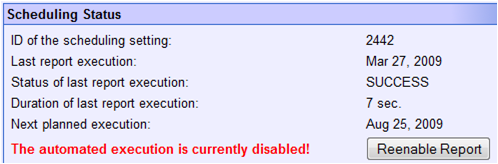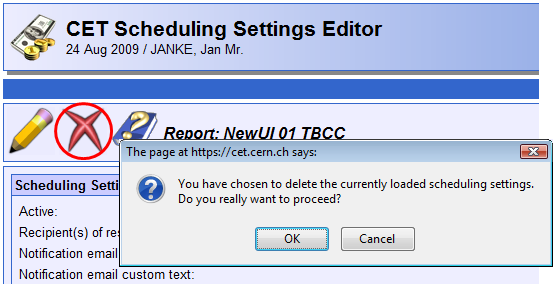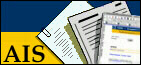
HRT and CET Report Scheduling
FAQ in Other Sections
Frequently Asked Questions (FAQ)
Questions
- I have scheduled a report, but it is apparently not executed. Why?
- How do I disable the scheduled execution of a report?
Answers
I have scheduled a report, but it is apparently not executed. Why?
The fact that a scheduled report is not executed can have multiple reasons. At first it is important to make sure that the report is really scheduled (i.e. scheduling settings have been provided for a stored or an Information Center report), then you should verify whether the report was really running, whether the person complaining about the report not being scheduled is in the recipient list, whether the settings are really marked as being 'active' or whether the report has been disabled. How to check these points is detailed in the next paragraphs.
Make sure that the report is really scheduled
In order to check whether the report is currently scheduled, you have to verify whether there are scheduling settings either for your stored HRT/CET report or for your Information Center report. To verify the existence of settings for a stored report, go to the HRT or CET report folder (depending on the application the report belongs to) and check if a clock icon (
) is displayed next to the report name. As this should be the case, click on the icon to display the scheduling settings editor.
Now the scheduling settings editor is opened in a new window. When the window appears in edit mode, the report has not been scheduled so far and has therefore not been executed automatically until now.
If the scheduling settings editor appears and is not in edit mode, scheduling settings exist. If your problem has not been solved, go on reading to check for other reasons that may lead to the non execution of the report or to the fact that no result email is sent to you.
Check when the report has been run the last time
The scheduling settings editor offers the possibility to see when the report was running for the last time. Check this date and if it does not correspond to the date you expected the report to have run for the last time, check that the scheduling interval is correct. Please bear in mind that the report may only be executed once per month or per week.
You are not listed in the recipient list
The report may have been executed automatically, but you did not receive an email with the results. In this case, you should verify that your email address is included in the report recipient list. Even if your email address is listed as being the address of the report owner, you will not automatically receive the results of the report. Only addresses mentioned in the field 'Recipients of result emails' are used to send report results to.
The report is configured to not send an email if there are no results
Another reason for not receiving report result emails although the report was running can be the fact that an email is only sent if the report returns at least one row. You have the possibility to opt for receiving an email even if the executed report did not return a single row. By default this is disabled. To enable it, go to the report's scheduling settings and tick the corresponding checkbox as shown below:
To check whether a report currently returns any results, just execute the report manually in the same way as you would usually execute the report.
The scheduling settings are set as being inactive
A report may also not be sent because its scheduling settings have been set to inactive. To change this setting, just tick the 'Active' checkbox in the settings editor as shown below:
The scheduling has been disabled
In some circumstances the report you have scheduled may have been disabled. This may occur, e.g. because your report has been timed out three consecutive times. Disabled reports are not considered for subsequent automatic executions. Usually, you should check that your report is doing what you expect it to do before re-enabling it. To do so, execute the report manually. If its execution takes too long (e.g. longer than 10 minutes) you should restrict the criteria you are using for the report's execution.
To re-enable a disabled report, open the scheduling settings editor for the concerned report. You will only see the following message in the status display of the scheduling settings editor if the report is disabled:
To re-enable the scheduling for the report click the button 'Reenable Report'. The report should then be executed again normally the next time its execution is foreseen.
How do I disable the scheduling of a report?
If you have scheduled a report for automatic execution and want stop having it executed regularly, the associated scheduling settings need to be deleted. Once, you have scheduled a report, the settings that contain the information when to execute the report, to whom to send the results etc. exist in the database. In order to disable the scheduling, these settings need to be deleted.
To delete them, open the scheduling settings editor for the report which you wish to stop having executed automatically. How to open the scheduling settings editor is described here. Once, you have opened it, you will see a tool bar at the top of the window:
In order to completely disable scheduling and remove all the settings associated with the scheduled report, you have to click on the button showing a cross (as shown in the above screenshot). You will be asked to confirm your choice. When you are certain, press 'OK' and the scheduling settings will be definitively deleted.