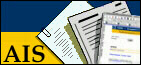
SMT Contract Data Editor
In the contract data editor you can make more detailed changes to a person's contract, such as
- Working Hours
- Contract Type
- Salary Position
- Assignment Status
Editing the contract data
The Contract Editor can be reached either via the SMT
menu from the HRT desktop or by clicking on the icon
![]() available on each line in the Base Data Editor. Do not forget to select the
simulation that you want to work with in the Simulation drop down before
starting to edit the data if you open the editor via the menu.
available on each line in the Base Data Editor. Do not forget to select the
simulation that you want to work with in the Simulation drop down before
starting to edit the data if you open the editor via the menu.
If you launch the contract editor from the Base Data Editor, it will automatically load up the data for the person you clicked on. If not, you may select the area which you wish to work with by entering a unit in the search fields on the top of the page and clicking on "Refresh" in the same manner as in the Base Data Editor.
Once the page has loaded you will have a screen that looks similar to the one shown below:
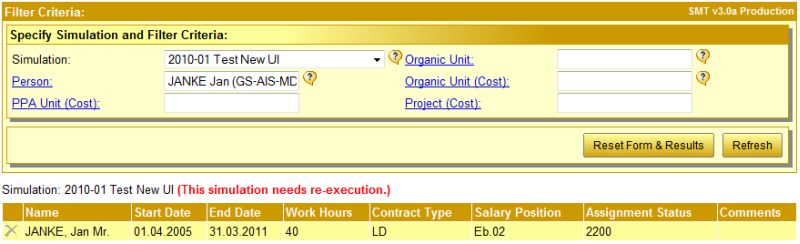
The contract editor works in much the same way as the Base Data Editor with one important difference. You can not change the existing data that comes from the HR database. You can only add new records and of course change the records that you yourself have added.
Normally there will be at least one entry for each person. If there is more than one record in the HR database valid during the run time of the simulation then all these records will be shown.
By clicking on a persons name you select the line you clicked on.
By clicking on any of the "changeable" data you either
-
Create a new record if the line you clicked on represents HR data or...
-
Start to edit the existing line if that line was created by yourself.
You can also edit a line by right-clicking it and by selecting an entry (either create a new line or edit an existing one) from the context menu.
In either case the dialog to edit contract data looks as shown in the image below:
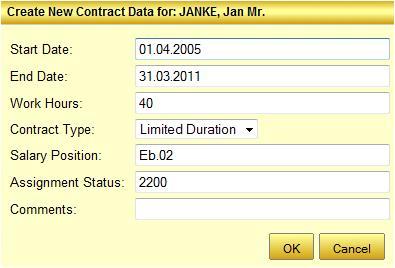
You may now enter the desired data. To confirm, hit the Enter key or click on the "Ok" button at the bottom of the dialog.
The new record will effectively terminate the previous record as from the starting date of the new record. Since only one contract record can be active at any point in time, it is not necessary to explicitly add a record with a termination date to terminate the previous contract period.