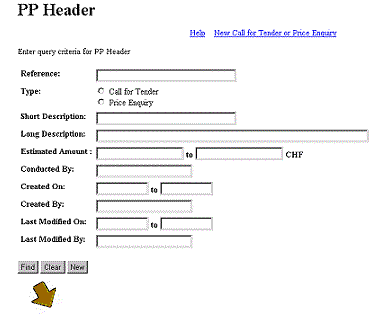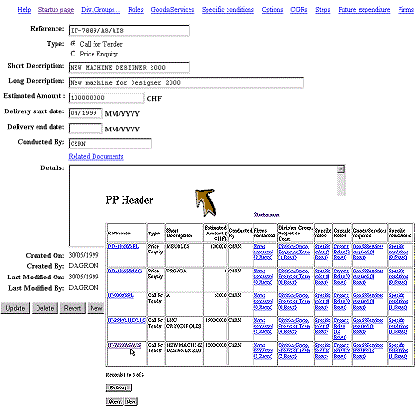|
All modules of the CFU application work in the same
way, using four different forms:
- a Query Form,
- a Record List,
- an Insert Form
- and a View Form
On each of this form, you will find a Top navigation
bar. This bar gives you access to context related help, access to
the startup page of fthe module or access to the View form of the parent
information.
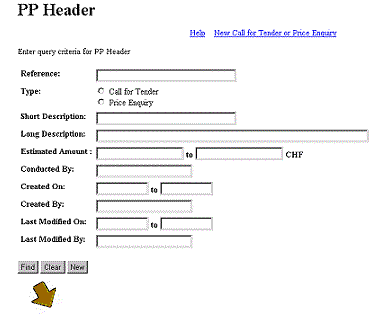
A Query Form is the first you encounter in a module. You put in
selection criteria and press on the FIND button to get the results.
The
 button will clear all selection criteria, whereas the
button will clear all selection criteria, whereas the  button will lead you to the Insert Form.
button will lead you to the Insert Form.
On date fields, please make sure you use the date
format indicated DD/MM/YYYY.
A Record List displays the results of your
query, previously entered in a Query Form. It presents a summary table.
Clicking on the first column will take you to the Query Form for this
information.Other links found in the table indicates how many rows exist
for related information.
At the bottom of the recod list, CFU displays the
total number of records found as a result of your query. The  and
and  buttons allow you to navigate to the first and last records found.
buttons allow you to navigate to the first and last records found.
The button will display the next set of records, usally displayed 10 by 10.
button will display the next set of records, usally displayed 10 by 10.
The  button will refresh the summary table by requerying the database again,
using the same selection criteria.
button will refresh the summary table by requerying the database again,
using the same selection criteria.
The INSERT form allows you to enter new data.
Fill in the fields and press the  button. The transaction will either succeed, which will be aknowledge
by a Success message, or fail with an error message for you to take action.
button. The transaction will either succeed, which will be aknowledge
by a Success message, or fail with an error message for you to take action.
For some of the fields which are required, three little dots ... indicate
that a List Of Values is available. Click on ... to display the List of
values and then clik on the value of your choice which will bring you
back to the INSERT form.
Click on the  button to get rid of any field data entered and start your insert from
scratch again.
button to get rid of any field data entered and start your insert from
scratch again.
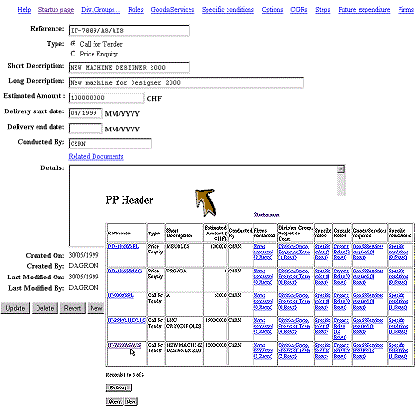
The VIEW form displays information which you can then update or
delete.Update any field you like, possibly using List of Values and then
click on the button.
button.
Clik on the  button to suppress the record from the database. You will be asked for
confirmationbefore CFU proceeds.
button to suppress the record from the database. You will be asked for
confirmationbefore CFU proceeds.
|