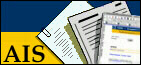
Main Menu
Application Main Menu
Whenever you access one of the applications, you will arrive at the Main Menu .
To get more information about the report themselves, please read about Report Controls
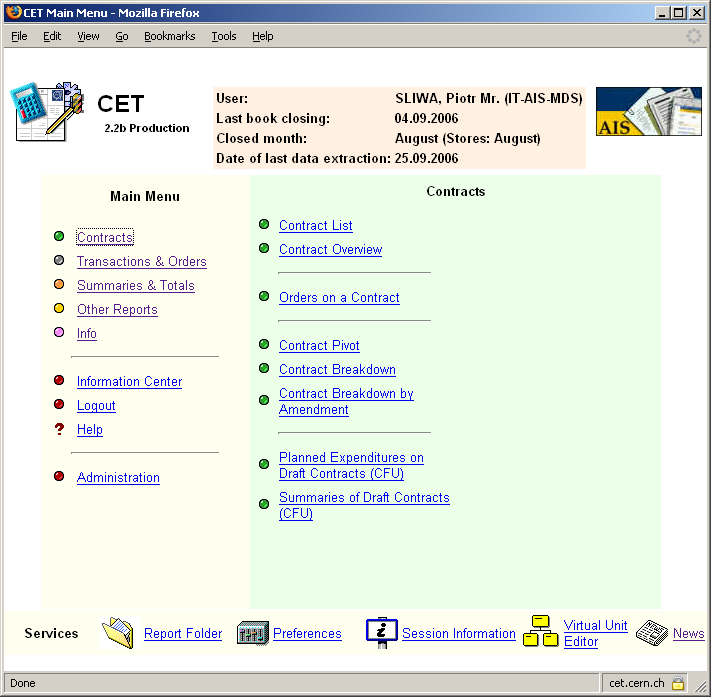
The Elements of the Main Menu
The top row of the main menu consists of:
- The Application icon, a link that takes you back the application main menu
- Application status bar
- AIS logo takes you to the AIS Home page
The central part of the screen is divided into two columns:
- Main Menu containing:
- All the report categories
- A link to the Information Center
- A link to this help
- List of the reports in the currently selected category (e.g. 'Contracts')
The bottom row of the window groups several useful tools:
- Report Folder can store and possibly automatically run your favourite reports
- Preferences allow to personalize the application settings
- Session Information shows your access level
- With Virtual Unit Editor you can create your own organizational units
- News about the application
Application Status Bar
Modifications made to data in CERN systems are not visible in the Application until the day after the modifications have been entered. The Application shows you a picture of the reality which is up-to-date within 24 hours (i.e. a photograph of CERN's personnel and financial situation taken yesterday). The Status Bar in the main menu always shows the "Date of last data extraction" of the database. If this date equals today's date, the data in the Application is up to date. If, for any reasons, problems were encountered during the last nightly extraction, then the field shows the date of the last successful extraction.
Preferences
In the ![]() ,
you can customise look & feel of your session.
,
you can customise look & feel of your session.
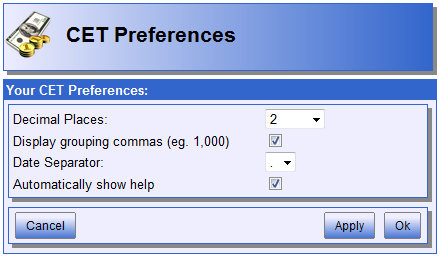 |
The preferences let you customise:
|
Session Information
The![]() option provides you with the latest information concerning the Application.
option provides you with the latest information concerning the Application.
Important information concerning the Application is always published in the News application. If a user has an unread news item, the News application will automatically start up when he logs in to the Application. However, the news list can be accessed at any time by the 'News' link. Individual messages can be retrieved by clicking on the link of the news concerned. |
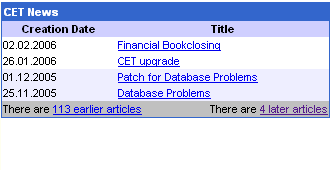 |
Accessing the Main Menu
How can I get to this menu?
There are several ways - up to you to choose your favourite route:
- from the AIS web site (http://ais.cern.ch) click on the 'applications' link, then click on the CET icon
- from the CERN user's home page, click on Administration, then on the CERN Expenditure Tracking link
- type 'cet' in the address field of your browser (or cet.cern.ch if you are outside CERN)
- add a bookmark to http://cet.cern.ch
