
SMT Costing Data Editor
The costing data editor is, as the name implies, where you can make changes to where the costs of a person are charged.
Editing the costing data
The Costing Editor can be accessed directly from the
SMT menu. It can also be reached by clicking on the
![]() icon
available on each line in the Base Data Editor.
icon
available on each line in the Base Data Editor.
If you execute the costing editor directly from the SMT menu you may select the simulation that you want to work with, in the Simulation drop down. There are several search fields (person, organic unit ... etc. ) that may be useful to delimitate the simulation data. If you click enter or the refresh button you will get all the desired data. If you launch the costing editor from the Base Data Editor, it will automatically load up the data for the person you have entered in this editor.
Once the page has loaded you will have a screen that looks similar to the one shown below.
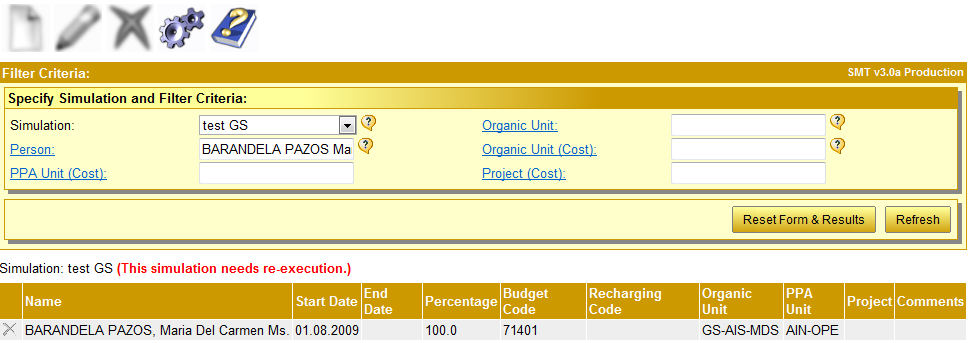
Normally there will be at least one entry for each person. If there is more than one record in the HR database valid during the run time of the simulation then all these records will be shown.
The existing data that comes from the HR database can not be changed. You can only add new records and of course change the records that you have added yourself.
By clicking on a person name you select the line you clicked on. Once the line has been selected a new line can be created, using the selected one as template. If the selected line doesn't contain data from the database, the line can also be edited.
By clicking on any of the "changeable" data you either create a new record, if the line that has been clicked on contains HR data or you can edit the data of the existing line if it was created by yourself.
In either case the screen will look similar to the below image.
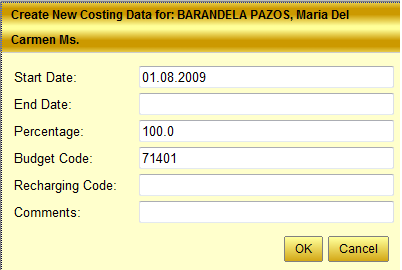
You may now enter the desired data. To confirm, hit the Enter key or click on the OK button at the end of the window. When the budget code is entered, the costing organic unit, PPA unit and project (if available) will automatically be retrieved .
IMPORTANT!
Costing records, unlike contract records, are additive. You must terminate
a costing record by creating a line with a termination date if you no longer
wish that a person should be charged to a specific budget code.
For example, assume that we wish to move a person from budget code 71401 to 17250. The below costing is incorrect since it will result in the costs being charged 100% on code 71401 and 100% on code 17250 meaning that the costing will be double charged.

In the next image below, the costing has been correctly entered. Note that the additional line has a termination date of 31.07.2010 for the old budget code. This will effectively terminate the charging of the costs to the budget code 71401 and establish a new charging to the code 17250.
