|
Cashflow
The Cashflow
data is issued from contracts and shows the planned value
in KChf. Drill down to the node of the tree required and select
the year (default is the current year) to view the total in
KChf for the values selected.
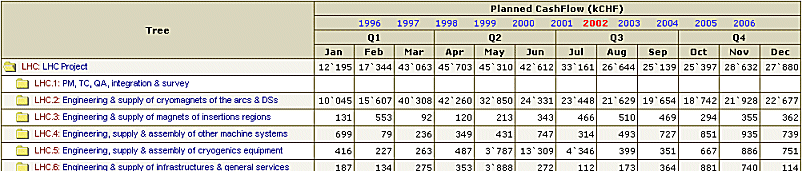
(click on image)
Staff
Plan
The Staff
Plan is intended to give the amount of man years needed for
the project. Drill down to the node of the tree required and
select the year (default is the current year) to view the
number of person weeks for the values selected.
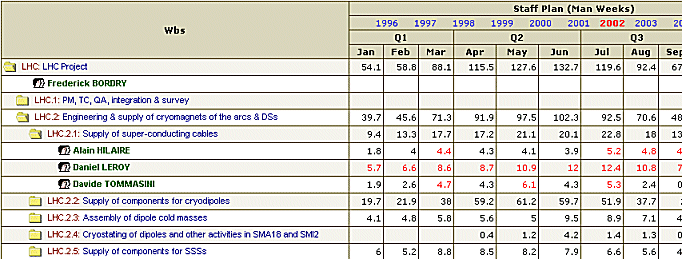
(click on image)
Metrics
Shows
the aspects of the data such as the distribution of workunits
overtime, duration of workunit, deliverables and budget codes
per workunit.
|
EVM
Summaries
The EVM
summaries are intended to give a view of the situation of
the project in terms of Earned Value Methodology metrics.
This
view can be selected based on
- Work
Breakdown Structure
- Organic
Breakdowwn Structure
- Project
Breakdown Structure
- PPA
Breakdown structure
- Contracts
If the
WBS view is selected the Planned Value, Earned Value and Schedule
Variance is shown for the Start To Date and At Completion.
For the other views Actual Cost and the Cost Variance is also
shown.
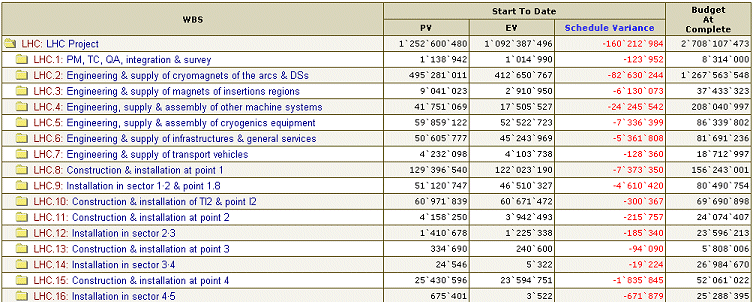
(click on image)
If the
Organisation by BC view is selected, you can still view the
results by 'LHC budget codes, special contributions, other
budget codes or IES'
The main difference is at the level of the 'budget at complete'
which would only include the budget codes for LHC activities
when selecting the filter 'GCH budget codes'.
|