|
MY
FOLDERS 
This
new functionality allows to store all Workunits of interest
to you into folders. Please take note that the root folder
will always be 'My Folder'.
All workunits stored in your folders are automatically refreshed
whenever a change is made to them.
How
to store Workunits into folders
There
are two ways to store Workunits under 'My folders': either
manually or using the search parameters.
1)
Manually
- manually select from your list of Workunits those you are
interested in, just by ticking the box on the left of each
workunit.
- then click on 'My Folders' icon
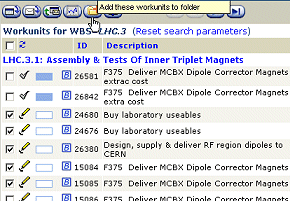
- you now get a pop-up window where you can create your new
folder by giving it a name.
- then click on 'Create'. Your workunits are now stored in
that folder.
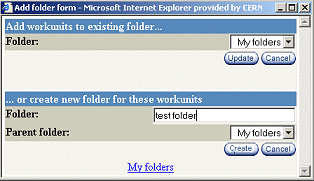
You can always add new workunits to existing folders by selecting
the new workunits, clicking on 'My folder' icon, selecting
the folder from the pull-down list appearing in the upper
part of the pop-up window and then clicking on 'update'.
To find
your newly created folder, go to the tree structure menu on
the left hand side of the screen and from the pull-down list
choose 'My Folders'.
2)
Using Search parameters
This option allows you to search for specific contracts, holders
etc...
- Go to the search form and enter your search criteria (ex:
F489)
- from the result, tick all the workunits appearing in the
list
- Click on 'My Folders' icon
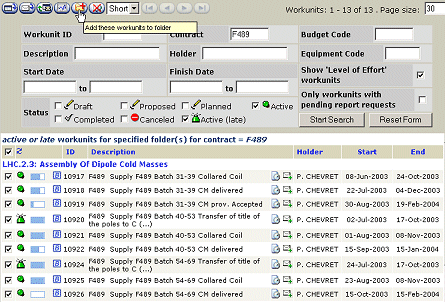
- you
now get a pop-up window where you can only create a new folder.
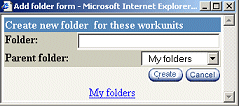
When
you visualise the content of your new folder, you will notice
above your list of Workunits, a line refering to the current
search parameters you have entered.
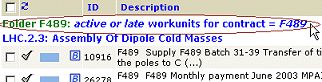
You can
always add new search parameters using the search form and
you can reset the folder as it was initially, by clicking
on the link 'reset search parameters'.
If you
wish to save these new parameters, you then must export and
import the folder.

How
to modify a folder or a folder parent's name
To rename
your existing folder you can either delete it and start again
or you can follow
the steps below:
|
-choose
the icon 'Export folders to excel' situated below your
'My folders' structure to export the folder into an
excel file
|
|
- the
modifications such as renaming the file, adding workunits
id can then be entered in this excel file.
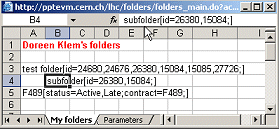
|
-
save the file and then upload the excel file by choosing
the corresponding icon.
-
The renamed file will appear now
in
your folder structure:
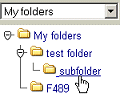
|
|
|